How To Submit a Support Ticket

After reviewing demos and documentation (and scouring the forums for threads relating to your issue) you’re still unable to implement an app requirement, or determine if you’re dealing with a bug, don’t despair! If you’re a licensed developer covered by a valid support contract, or within the evaluation period, you have the option to work directly with knowledgeable Progress staff by submitting a support ticket.
What You’ll Need
Prior to submitting the ticket, you should gather the specifics of your development environment. These will be needed for our developers to better understand the context of your issue. Depending on the platform, this usually includes the following:
- Full version number of the Telerik control or product being used
- Operating system details of your development machine/server
- Browser type and version number (when applicable)
- .NET Framework version (when applicable)
- Visual Studio (or other IDE) edition (including Service Packs)
- Preferred coding language (C#, VB.NET, Java, PHP, etc.)
Identify all applicable code that is required to clarify the issue. We strongly recommend that, whenever possible, you take the time to isolate the problem in a sample project. A simplified, runnable, standalone application that demonstrates the issue allows our developers to immediately focus on resolving your issue and saves the time needed to first reproduce it. This helps avoid excessive back and forth correspondence, which extends the time required to resolve the issue, and improves the chance of solving it immediately.
Finally, you should prepare a clear written overview of the issue, and create applicable screenshots or video captures that visualize hard-to-describe behaviors or layouts.
Creating the Ticket
Log in to your Telerik Account and using the dropdown menu provided, click on "Support Tickets".
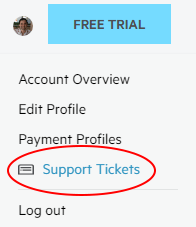
Then, click the "Contact Support Team" button and choose the product for which you need support.
If, after reviewing the most popular support resources for the given product, you still have a support question, you may start typing it in using the dialog provided:

At this stage, you can classify your ticket as a Support Ticket, Bug Report, or Feature Request:

You can insert inline code snippets by taking advantage of the “Format Code Block” button (see circled area below), which allows you to properly format markup, JavaScript or C#/VB.NET code blocks.
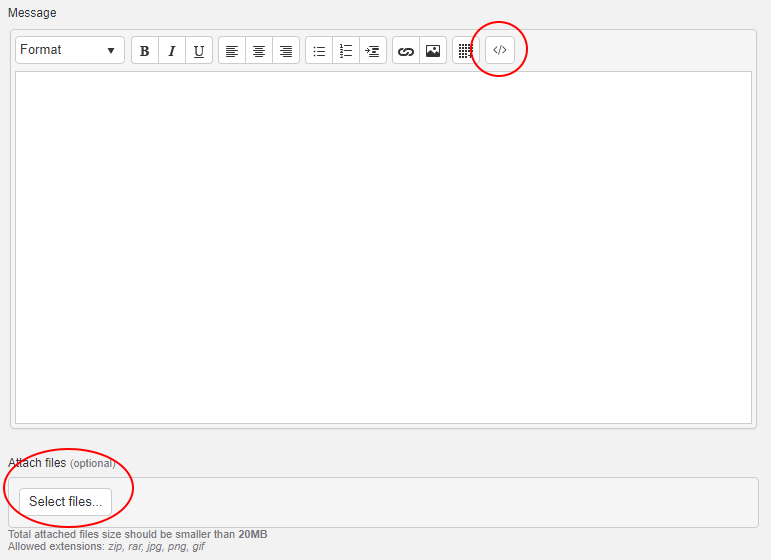
Don’t forget to use the “Attach files” button to upload your supporting files which should include your code and/or screen captures. The allowed extensions are .zip, .rar, .jpg, .png, and .gif, and the total combined size of the upload cannot exceed 20MB (feel free to contact us for help in uploading larger files). Finally, users holding our DevCraft Ultimate License have the option to “submit ticket for pre-screening” which means that we’ll do a quick check and tell you if you've provided sufficient information for the developers to understand your issue and provide helpful insights.
Once you've double-checked that all is in order, simply click the “Submit Ticket” button to initiate the ticket.
Follow Up
You should receive an immediate email confirmation of the ticket in the inbox of the registered email account, featuring a copy of the ticket details. Then, you can monitor your inbox for an email notification of the reply that has been added directly in the ticket by the Telerik support team. This can be expected within the ticket’s time frame as specified in your support contract (typically 24 hours), or evaluation agreement (typically 72 hours). You can reference the time frames offered by the various support plans here.
In the response to your ticket, you may be asked to provide additional insights or supporting files. You can reply to the ticket accordingly. If the response provided does not solve the issue, you can continue the thread until a resolution is found. Any new, unrelated issue should be logged in a separate ticket. Once you've resolved the issue, please use the “Mark as Resolved” button/link to close the thread.
Editor's note: This post was originally written by Georgi Tunev in 2013, and has been updated for completeness and accuracy.
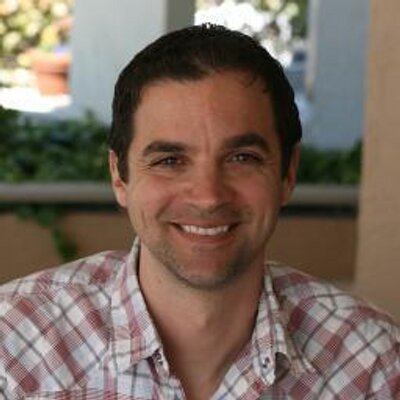
Rob Lauer
A maker at heart and a supporter of the open web, Rob is Developer Relations Lead at Blues Wireless. You can find Rob rambling incoherently on Twitter @RobLauer.
